
System update file for SD+ and derived line | |
System update file for SDG and derived line |
Introdução
This guide is valid for all IEDs from the SD line, including SDM, SDV, SD+, and SDG. The only note is that for the SDG, the file used must be version 3.x.

Note !
Some system interfaces may be quite different depending on how old is the system version of your device. However, the core workflow maintain the same
The system update file (.sdu) is responsable for updating everything which is based on the IED operational system from bug fixes in the interface to enhance the communication. This kind of update does not change anything in the application already installed in it.
The application update is managed by .back files. It, indeed, changes which devices are configured to be read by the SD+ and what indexes or register of each devices are going to be communicating with the application. As well, it also configure the SD+ output beeing completly modular on what and how the input data are going to be externalized.
Login
| ype the device IP at the web browser search bar. The default IP is: 192.168.10.87 or 192.168.1.87. |  |


Note !
If trying to connect with the default IP, make sure that your machine is at the same network range of the SD+.
Click the |  | button to access the additional SD+ settings and |
| log in to the system with the desired user. | ||


Information !
Default user: default
Default password: Default123
Note: If the system version is lower than 2.3.1, use default as both the username and password
Go to the "Update" page
In this page, only .sdu files are allowed. Depending on the current system version, may appear two different buttons, "Update and Restore" and only "update". Make sure to click at "Update".

Note !
NOTE: In older versions, the "Configuration" tab is called "System".
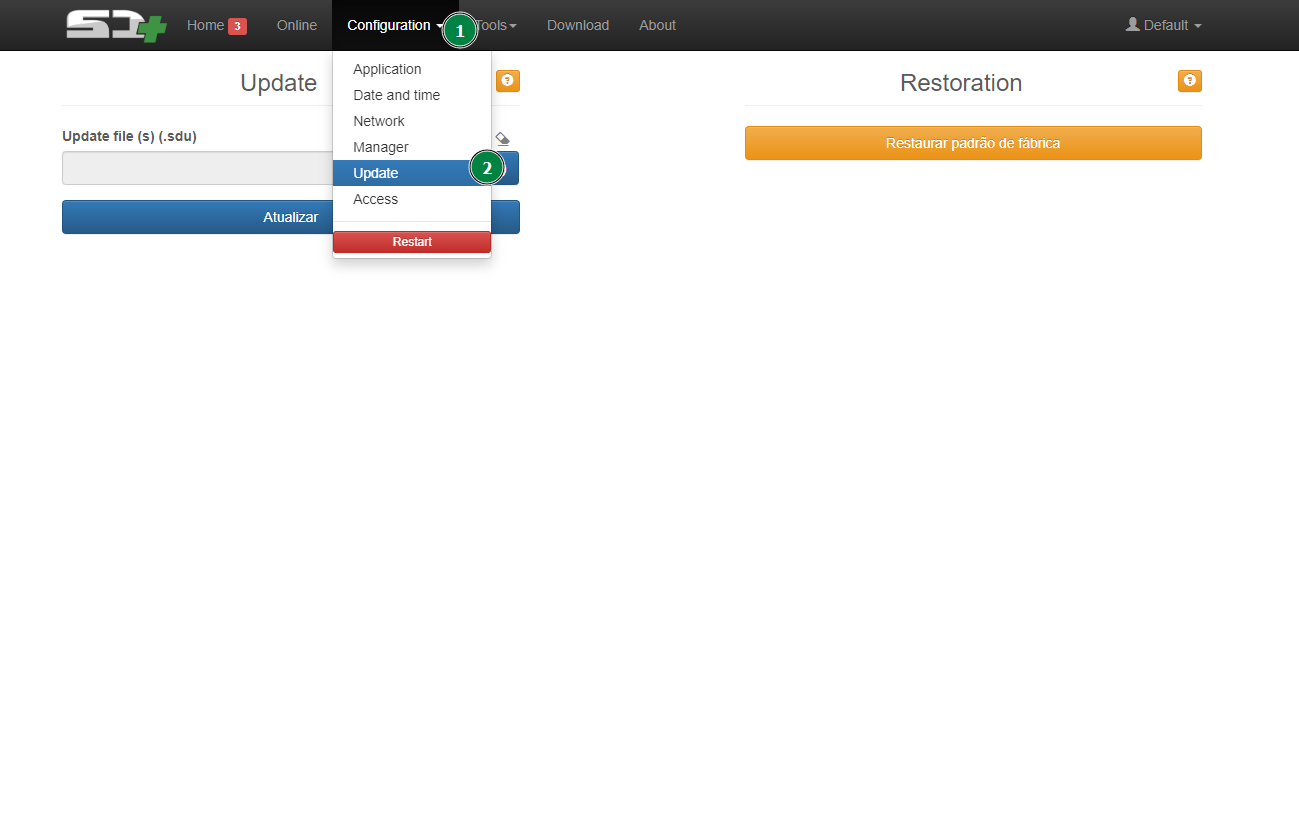
Import the system file

Afterwards, should appear a message box asking if is your desire to keep the current device IP. Check it if you do not want to reconfigure the network settings. The press the "yes" button.

System Updated
Once is all done, your IED will reset and apply the system modifications.
Any trouble or doubts send us an e-mail or create a ticket at our support platform:
Contacts:
Phone: +55 (11) 2410 – 1190 — Extension: 421 / 201
Phone: +55 (11) 97225 – 8683 - WhatsApp
E-mail: sac@treetech.com.br
Support PortalContact !
Phone:
+55(11)2410–1190 — Extension: 425
 Whatsapp:
Whatsapp: +55(11)97225–8683
 e-mail:
e-mail: sac@treetech.com.br
Was this article helpful?
That’s Great!
Thank you for your feedback
Sorry! We couldn't be helpful
Thank you for your feedback
Feedback sent
We appreciate your effort and will try to fix the article


