The application update is managed by .back files. It, indeed, changes which devices are configured to be read by the SD+ and what indexes or register of each devices are going to be communicating with the application. As well, it also configure the SD+ output beeing completly modular on what and how the input data are going to be externalized.
In case is needed to update the system, the .sdu file is used. The system update file (.sdu) is responsable for updating everything which is based on the IED operational system from bug fixes in the interface to enhance the communication. This kind of update does not change anything in the application already installed in it.

Note !
Always check the system version
The .back files are created based on the most recent system version, so it is not possible to import a newer .back file version into a IED with a older system. Is important to first update the system and then import the application file. However is perfectly possible to import a older file into a IED with a newer system.
2732.back -> 2.7.30 system
2730.back -> 2.7.32 system
Login
Type the device IP at the web browser search bar;
The default IP is: 192.168.10.87 or 192.168.1.87

Note !
If trying to connect with the default IP, make sure that your machine is at the same network range of the SD+.
Login with the default user, or any other user of your choice.
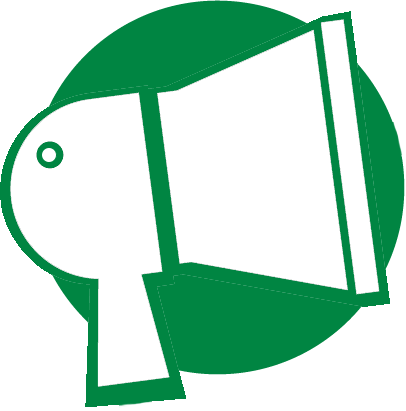
Information !
Default user: default
Default password: Default123
NOTE: If the system version is lower than 2.3.1, use default as both the username and the default password.
Go to the "Application" page

Note !
Some system interfaces may be quite different depending on how old is the system version of your device. However, the core workflow maintain the same
Chose the file you wish to import and then apply the configuration
Application Updated
Once is all done, your IED will reset and apply the configuration.
Any trouble or doubts send us an e-mail or create a ticket at our support platform:
Was this article helpful?
That’s Great!
Thank you for your feedback
Sorry! We couldn't be helpful
Thank you for your feedback
Feedback sent
We appreciate your effort and will try to fix the article